Alight Motion is your ultimate platform to create and edit videos in a stunning way from the comfort of your smartphone. This powerful app helps you create amazing animations, videos, motion graphics, etc with the use of its professional and advanced features. One of the most loved and used features of the app is its trendy filters. The huge library of effects in Alight Motion opens the door to a world of creative possibilities. If you want to add more life to your animations using these trendy and handy effects then this is for you. This guide will help you to gain a clear idea about using Alight Motion effects.

Alight Motion Effects
Alight Motion included hundreds of different effects ordered under some categories. Some of these categories to find are mentioned below.
Color and light effects:
By using these effects you can enhance the visual appeal of your video. Here you can find different effects under this category like brightness/contrast, color balance, color temperature, color tune, gradient overlay, hot color, etc. For example, if you select the brightness/contrast effect then you can adjust the brightness and contrast of the video. Likewise, every effect has different properties that make your video creative and attractive.
Blur:
This effect is useful if you want to add a stylish and dreamy look to your video. You can choose an effect from its multiple blur effects collection such as Gaussian blur, inner blur, sharpen, lens blur, motion blur, etc.
3D:
If you want to add depth to your video this is the effect to use. These effects are capable of adding a 3D illusion to your videos very simply. Some of the 3D effects you can find here are box, cube, cylinder, heart, flip layer, etc.
Matte/Mask/Key:
These are advanced and powerful effects that let you mask a specific point of your video and isolate some specific colors. Some of the effects included here under this category are advanced chroma key, chroma key luma key, wipe, vignette, etc.
Move/Transform:
Make your video or video elements move along with these effects. Auto shake, move along the path, offset, spin, swing, and oscillate are some of the effects you can find under this effect category.
In addition to the above categories, you can also find categories mentioned here.
- Procedural
- Text
- Drawing and Edge
- Distortion/Warp
- Repeat
- Opacity/Visibility
- Other
When you select the desired effect, you can see the description of the effect and what you can do with it. Also, there is a standard version of the effect which is free to use and for some effects, there are some effects presets to use. But these presets are only available under subscriptions. Also, there is an icon named ‘Guide’ that simply directs you to the official Alight motion app guide mentioning the way of using each effect and if you want to know more about these effects.
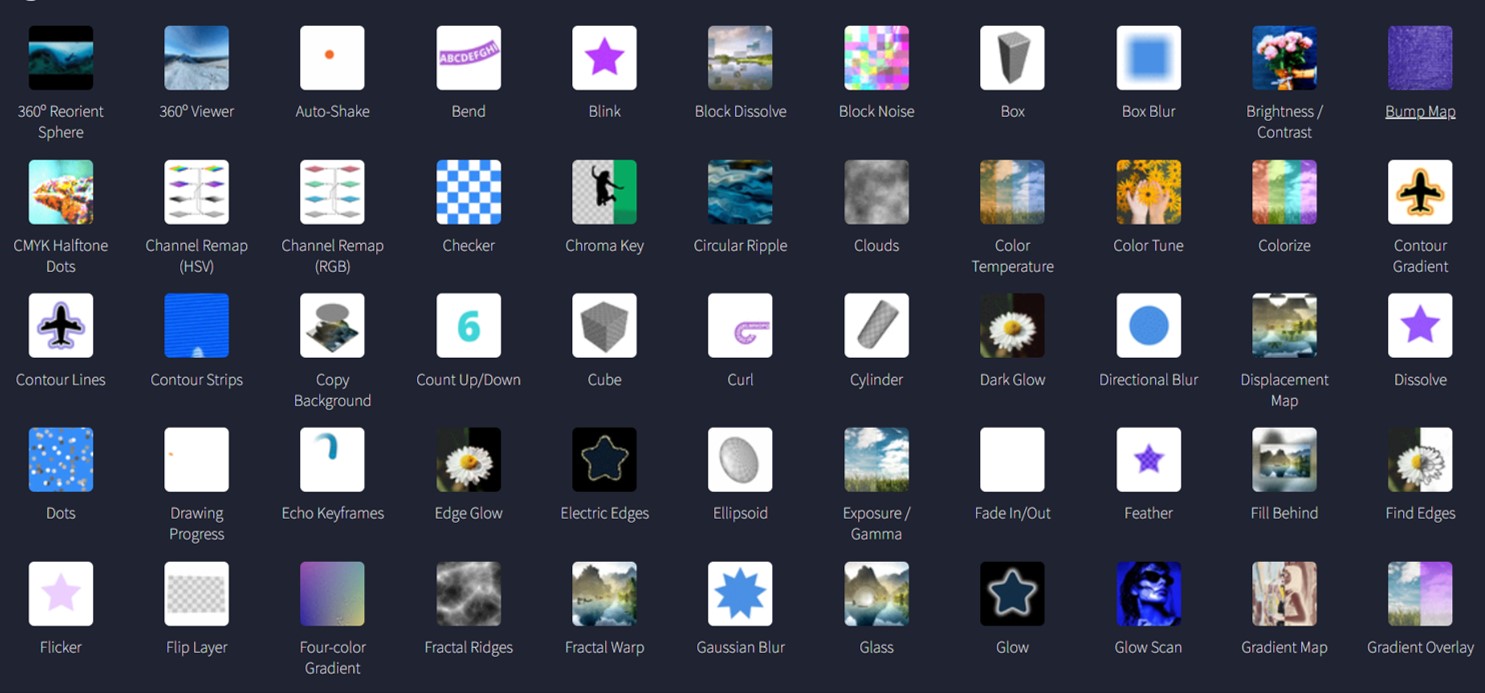
How to use Alight Motion Effects
This simple guide lets you use different effects to make your video more captivating.
Import the video
- Open the app Alight Motion.
- In the middle of the interface, you can see a ‘+’ mark. Tap on that.
- After selecting the desired aspect ratio, resolution, frame rate and background create the project.
- Then import the video clip to the editing timeline by tapping on the ‘+’ icon at the right bottom of the interface.
- Here you can add shapes, media, objects, audio, vector drawing, text, etc to the timeline.
- You can add several layers too.
Add effects
- Select the layer to which you want to add effects.
- Then you can see different editing options in the pop-up.
- Locate the icon for ‘Effects’ and click on that.
- Then you can see the option ‘Add Effect’. Tap on that.
- Here you can see the list of different categories. Select the category you want.
- Open it and choose the best-fitting filter for your video.
- You can use multiple effects as well.
Customize your effect
- After you choose your effects, you can see the list of effects you used under the editing timeline.
- By tapping on a specific effect, you can customize some of its features.
- Customization features available will be varied from effect to effect.
- Customize the available features to make the effects more personalized.
- If you want to delete you can do so simply by tapping on the delete icon at the customization panel.
- Most of the effects included here allow keyframe animation controls. Hence, this lets you create smooth and active transitions over the time.
- Use all these features to make your video more creative.
Tips to Use Alight Motion Effects
Plan your editing journey
Planning is the key to success. Plan every step in your video editing journey to make it a simpler and an effective process. Sketch out the effects you are going to use to maintain the smooth flow of the video.
Start with the simple
Before stepping into complex editing just start with some simple edits using simple effects. Over time you would be able to create amazing videos using amazing effects.
Combine different effects
To add a touch of professionalism and creativity you can try combining effects. This may look somewhat complex, but better to try. Add layering and effects to make your video more attractive.
Add layers
Adding different layers will add more color to your video. But make sure to order the layers well if you want to give the best output with the best view. Also, grouping similar layers makes it easier to add a similar effect.
Use the keyframe animation tool
Most of the effects included in Alight Motion support keyframe animation. Use this tool wisely to maintain the smooth flow of the video.
Subtle use of effects
This is a much more important fact to consider. Using too many effects will make your video more complex and visually unpleasant. Hence, make sure to use effects wisely and subtly to protect its visually appealing nature.
Experiment with different effects
To find the best out of the lot, experimenting is the key. Experiment with different effects and effects combinations to find the best-fitting one for your purpose and mood.
Conclusion
The vast library of effects in Alight Motion surely leads you to create professional and visually appealing videos. It includes hundreds of different effects to use under different categories like blur, color, light, 3D, repeat, move/transform, and many more. Most of these effects offer specific customization options to add a touch of professionalism to your videos. Make sure to use these effects subtly, and experiment with different effects to find the best one. These features will finally guide you to create an amazing video to share with the world. So try these nice and cool features of the Alight Motion now and make your editing drive engaging and a simple one.