As you all know, Alight Motion is the best app that can help you with video editing among the other options available today. This is because it consists of tons of detailed edits that you only can imagine doing elsewhere. Adding beats is one such impressive enhancement you can bring.There is no wonder that you would like to comply with your video or transitions with the beat of the audio track. Alight Motion can make this happen precisely with this adding beat option. This article will help you understand how you can use this technique in your videos.
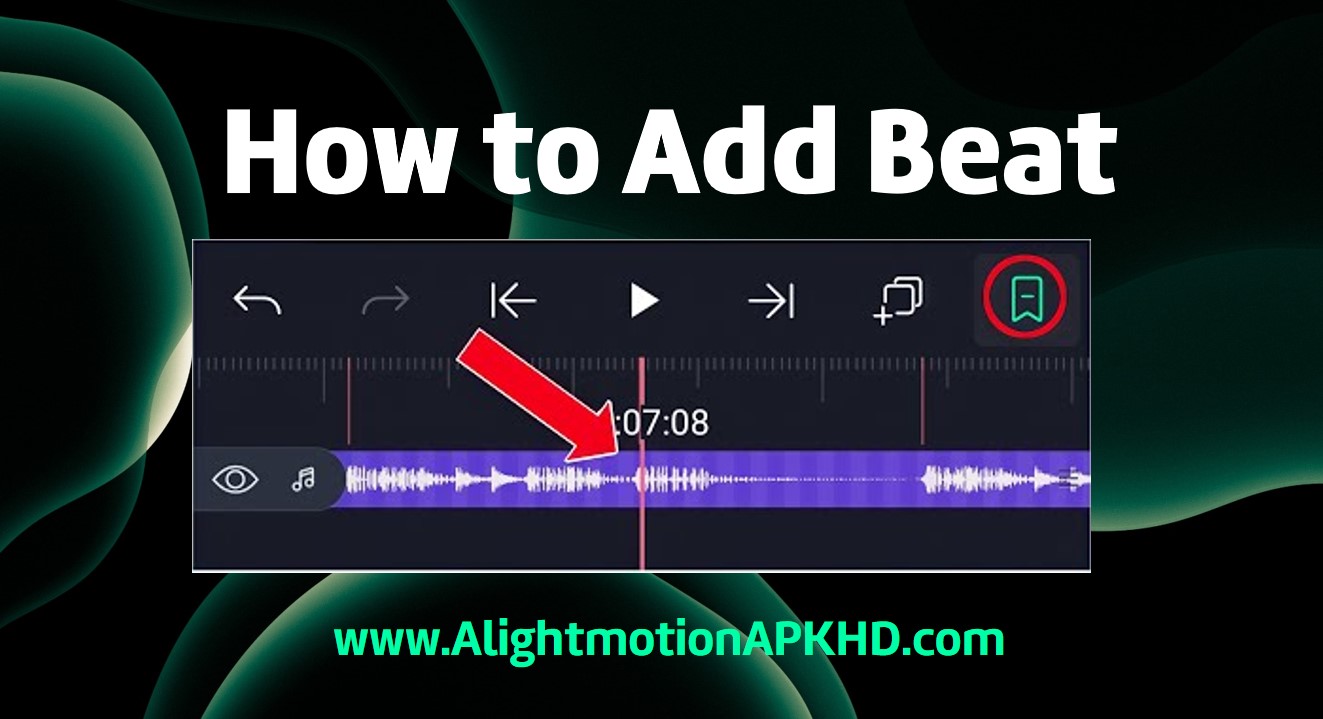
Background
When you add the beat mark to a certain position on your timeline, the pictures in transition or desired areas of the video that you would like to slow down or highlight, will match the music being played. The transition you choose is also customizable and the newly appearing picture will be seen in a flashy way.
Beat marks can be added on any element on your clip, such as images, sounds or animations. First you will have to play the video for yourself with the music and note the time you need to apply the beat mark exactly. Thereafter you can go to the edit mode of your timeline and add the beat mark where you had in mind.
You must have come across many trendy tracks with clear beats and rhythms in social media. Many templates are also available for this now. If not, you can use your own creative mind to pick a music track for yourself and begin the edit. However, there are many ways in which you can import the selected sound track to Alight Motion. It is advisable to use presets with multiple shake effects to help you with this work. Importing the presets as XML files is the best way you can smoothly do this editing operation. Moreover, exploring and practicing will definitely help you get the presets ready and requirements standby.
Steps to add beat to your video in Alight Motion
Adding beat marks to clips is not a complex process. If you know the exact place and time to add it and if you have enough practice in handling the app, you can easily perform this function. With the following steps, the beat mark can be added accurately:
- First you need to have Alight Motion on your device. If you do not have this, make sure you download it from a reliable source and install it to your device before getting started.
- If you intend to work on a PC, you can use an Android emulator to help you with. When you are all set with the app, launch Alight Motion on your device.
- Now you should create an Alight Motion account, if you are a new user. If not, you can use your existing username and the password to login. If by any chance you have trouble logging in, you can try the “forgot password” option.
- As the next step, you should have your sound track ready. If this is a song you already have on your device, then it is easier.
- Alight Motion also offers you a number of soundtracks, which you can check on. In fact, these are more commonly used too.
- But keep in mind that remakes of sad songs with high beats or fast DJ tracks are more suitable for these edits.
- When you have selected the sound, you should import it to Alight Motion. Or, if you have chosen one out of the Alight Motion music list, simply select it and add to the video.
- Next part is adding the beat mark. Open the track graph to do this. You will see that the graph thickens and gets things in certain parts of the track in turns. The parts where the graph is thick is where you get the beats. So these are the positions in which you must add the beat mark.
- Listen to the track from the beginning to the end. It is not necessary to add beat marks to all the thick parts. To plan your work, you can take paper and a pen to scribble the timeline positions you need the beat mark on.
- The beginning and the end of the track definitely need two beat marks. You can also add another one or two in the middle areas according to the requirement. The places where you hear two sounds are ideal for a beat mark. Remember never to put one where the graph is thin. It is up to you to listen and decide the positions of the beat mark.
- Each beat mark will be indicated in red on the graph.
- Now you can preview the video clip and look for any further modifications you need to enhance it.
- When you feel that the clip is satisfactory, save the work or export as it pleases you.
- You might encounter some lagging of the app. In such cases, clear the cache memory of Alight Motion by going to the device settings. This will repair the problems on the app and make your saving or exporting process complete successfully.
Final Words
Adding beat marks to videos is fun and will give you amazing results that impress your friends. However, more practice can always give you better results. Using presets to do this is a good way for the beginners to do this. Sometimes not everybody is equally skilled in graphic editing. In such situations, presets can help you through.
Alight Motion includes instructions for the beginners too. You can always hit the help button whenever you are in trouble with what you are doing. You should also try the shake effect to get a better beat mark work done on your video. Your content can be precisely edited with a beat mark with the shake effect. You can find this on the Alight Motion Mod APK.
So if you love to create such videos, or if you seek popularity on social media, Alight Motion brings you these exclusive options to help you climb up the ladder. Make sure you explore them, use them, practice and develop those skills to amuse your friends and family.